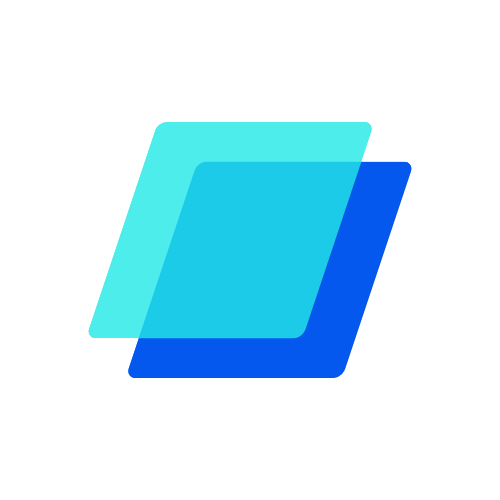AOMEI Partition Assistant Overview
AOMEI Partition Assistant is a user-friendly, all-in-one hard disk partition management tool. It provides a wide range of free features for both home and commercial users, supporting operations such as creating, resizing, moving, copying, deleting, wiping, aligning, formatting, merging, and splitting partitions.
With its built-in step-by-step wizards, users can easily perform complex tasks like partition copying and full disk cloning. The software also enables quick extension of disk space to improve partition capacity. Its intelligent OS migration wizard allows seamless transfer of the operating system to another drive, whether SSD or HDD. The partition recovery wizard makes restoring lost or deleted partitions straightforward, while the ability to create a bootable disk ensures access to your drive even if the original OS fails.
The latest version of AOMEI Partition Assistant introduces new features and resolves previous bugs for enhanced performance. Its OS migration wizard supports OS transfer without the need to reinstall the system or applications. The bootable CD functionality allows users to manage hard disks even when Windows cannot start.
AOMEI Partition Assistant Professional Edition offers additional advanced features beyond the Standard Edition. It is tailored for power users, workstation operators, commercial users, and anyone looking for a premium disk management solution.
AOMEI Partition Manager – Key Features
Partition Management
- Resize and move partitions without losing data.
- Merge adjacent partitions into a single larger partition.
- Combine unallocated space with an existing partition.
- Split a large partition into two or more smaller ones.
- Allocate free space from one partition to another.
- Clone a partition to a new hard drive easily.
- Align partitions to enhance disk performance and longevity.
- Modify partition type ID and serial number.
- Manage Linux partitions: create, delete, format, wipe, copy, and recover Ext2/Ext3 partitions.
- Create additional partitions even without unallocated space.
- Delete, format, and wipe partitions with ease.
- Convert between primary and logical partitions.
- Change FAT file system to NTFS without data loss.
- Edit partition labels and drive letters.
- Hide, check, or securely wipe unallocated space.
- Set a partition as active and view detailed partition properties.
Disk Management
- Clone entire disks without reinstalling Windows or applications.
- Convert between MBR and GPT disk formats.
- Rebuild the MBR to fix boot issues or add boot code.
- Delete all partitions from a disk at once.
- Wipe entire hard drives to permanently erase sensitive data.
- Run disk surface tests to detect and repair bad sectors.
- Initialize new disks quickly and efficiently.
- Access comprehensive disk property information.
Built-In Wizards for Ease of Use
- Extend Partition Wizard: Easily expand system or other partitions.
- Disk Copy Wizard: Offers both quick copy and sector-by-sector cloning.
- Partition Copy Wizard: Clone individual partitions quickly or sector-by-sector.
- OS Migration Wizard: Transfer your operating system to SSD or HDD, with support for both MBR and GPT disks.
- Partition Recovery Wizard: Recover lost or deleted partitions safely.
- Bootable Media Creator: Create Windows PE bootable CDs or USBs—no AIK/WAIK required.
- Windows To Go Creator: Install Windows 10/8 on a USB drive or external disk for portable use.
AOMEI Partition Assistant System Requirements
Below are the minimum system requirements for running the AOMEI Partition Assistant
| RAM: | 400+ MB available memory. |
| Windows: | 11, 10, 8.1/8, 7, Vista, XP. |
| Space: | 100 MB available space. |
AOMEI Partition Assistant Changelog
Below is the list of changes made to the current version of AOMEI Partition Assistant.
AOMEI Partition Assistant Screenshots
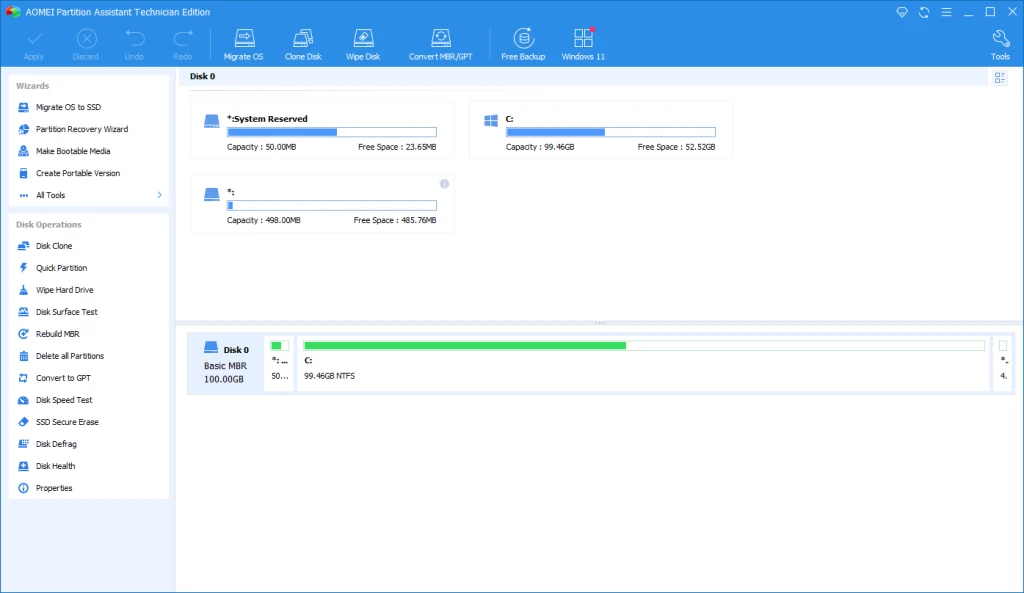
How to use AOMEI Partition Assistant?
Follow the below instructions to activate your version of AOMEI Partition Assistant.
- Install software using given installer (in Setup folder)
- Close program if running (Even from system tray)
- Extract “Crack.zip” file and Copy content from one the folders to program’s installation folder
- That’s it, Enjoy!